In the February 25, 2021 session of That’s #CRE #CREAGH, RealNex Head of Development Tim Creagh showcased several new product enhancements and demonstrated a host of tips, tricks and best practices for users of RealNex Navigator. Note that Tim references March 1 as the release date for the new items, but meant the week of March 8. Sorry about any confusion. Notice will be sent when the new features are live.
Tips:
- MarketPlace Property Search: Use the map search tools to find just the properties you need. With our radius and polygon drawing tools users can easily isolate the properties they are looking for. They can even draw multiple zones and use zip code boundaries to identify availabilities. Note that when searching a large geography only 500 properties will be displayed at a time, even though there may be more properties in the area. Keep zooming in to find all the properties that fit.
- MarketEdge Filters: Many clients have large portfolios of properties in MarketEdge. This is particularly true for administrators who are supporting large teams. With the Filter tools, users can instantly limit their views by any number of criteria including agent, property type, status or keywords.
- MarketEdge Draw on Page: On each of our MarketEdge report pages there is a special menu that appears on the right side of the screen. This enables users to edit the active page based on the relevant options. On some, like Custom or Photo Pages, we have added a Draw on Page feature so that users can flexibly add messages and shapes to emphasize important information.
- CRM Right-Clicks: These are everywhere and keep getting better. Right-click on any list view record and we pop open a menu of the most relevant activities to cut out even more keystrokes.
- CRM Verified: Mark records as verified to keep your database fresh. Find those that haven’t been verified in some time to actively canvass or hand off to a new team member to help them reengage with a list of contacts.
- Inventory Property with Mobile App: Use the mobile app to build up your property research and photo gallery. When in the field, simply open the app and take a picture of a building, we geocode and add it to your database. Add additional photos and use the voice dictation to profile the property. Even snap the tenant directory and elevator license to quickly gather and add key building information. Set these buildings in a Research Group for continued refinement.
- Prospecting Groups: When you generate list of prospects to canvass, create two groups – Suspects and Prospects. Mark the initial list as Suspects. As you contact the suspects, qualify them as good by moving them to Prospects, note them as bad by deleting them. Continue to canvass those that remain until the Suspect Group is empty, then you can aggressively market to the targeted Prospect List.
Pending Enhancements
- Listing Syndication: In MarketPlace we have added APIs to feed property listings to third party sites. We are working with a variety of listing platforms to accept our feeds. The early adopters include Quantum Listing, The Brokers List, LDCRE, Brevitas, TenantBase, SpaceList and Yardi CommercialEdge. Each are building their ability to accept our feed and will go live as soon as they are ready. Watch for more to come.
- YouTube Videos: You can now add videos to MarketEdge presentations or MarketPlace listings.
- CRM Short Cuts: We keep looking for ways to save a few keystrokes. Here are a few more…
- Large Numbers: Need to enter numbers with lots of zeros? Now 1m is 1,000,000 and 1k is 1,000.
- Date fields: Just type T for today and use +- to move forward and backward.
- Calculator: No need to click the calculator key, just start entering your formula and the calculator appears and the result is saved in the field.
- Custom Page editing: The MarketEdge Custom pages have been a great new feature and just even better. In case you don’t know how to take advantage of a particular format we have added example pages to show effective use cases. We also added your company color palette in the control panel for easy selection and the padding feature enables refined design control.
- Geo-Coding: RealNex automatically geo-codes new addresses as they are entered, but what if you have old data that hasn’t been geo-coded? Simply edit the address field and the google address options appear. Pick your location and we geocode on the fly.
- Call Timer: We have added a call timer to our auto dialer. Select this option to place a call, create a history, set a follow-up or generate a lead. With the Ring Central integration, you can even text directly from CRM.
- Type ahead: This feature has been expanded and is now pervasive in CRM. Simply start typing and all the options that meet the letters entered will appear for fast selection and input.
- CRM Projects Fast Filters: If you have a large list if Projects select Mine and/or Active to limit the display to keep the most important ones in focus. You can also easily build and save a filter to exclude/include any type of deal in the view or use the keyword search to find a specific project.
These were the main highlights but there is even more on the video. Click here to access the webinar replay.